Course duration
- 8.0 hours
Course Benefits
- Create professional-looking documents with advanced editing tools.
- Work with images, including placement, sizing, text wraps, borders, and effects.
- Adjust page orientation and layout.
- Add and edit columns.
- Manage page breaks and section breaks.
- Work more efficiently using document views, the navigation pane, and multiple window options.
Learn at your own pace with 24/7 access to an On-Demand course.
Webucator is a Microsoft Certified Partner for Learning Solutions (CPLS). Our curriculum has been tested and approved by ProCert Labs, the official tester of Microsoft courseware, and has been found to meet the highest industry standards of instructional quality.

Course Outline
- Advanced Formatting
- Shading and Borders
- Exercise: Using Shading and Borders
- Setting Line and Paragraph Spacing
- Changing Styles
- Benefits of Styles
- Setting a New Style Set as Default
- Resolving Multi-Document Style Conflicts
- Customizing Settings for Existing Styles
- Creating Character-Specific Styles
- Assigning Keyboard Shortcuts to Styles
- Copy Styles from Template to Template Using the Styles Organizer
- Exercise: Changing Styles
- Paragraph Marks and Other Formatting Symbols
- Exercise: Using Formatting Symbols
- Editing PDF Documents in Microsoft Word
- Working with Tables
- Inserting a Table
- Converting Tables to Text
- Adding a Table Title
- Modifying Table Fonts
- Sorting Table Data
- Setting Cell Margins
- Modifying Table Dimensions
- Merging Cells
- Applying Formulas to a Table
- Ink Equations
- Exercise: Insert a Table
- Table Styles
- Exercise: Adding Styles to a Table
- Formatting a Table
- Exercise: Formatting a Table
- Inserting a Table
- Working with Images
- Inserting Images
- Adding Quick Styles to Images
- Exercise: Insert an Image into a Microsoft Word Document
- Placing and Sizing Images
- Exercise: Place and Size an Image in a Microsoft Word Document
- Wrapping Text around an Image
- Exercise: Wrapping Text around an Image
- Adjusting Images
- Exercise: Adjusting Images in Microsoft Word
- Borders and Effects
- Exercise: Adding Borders and Effects to Images in Microsoft Word
- Inserting Images
- Page Layout
- Orientation and Paper Size
- Using Live Layout and Alignment Guides
- Live Layout
- Alignment Guides
- Formatting Text in Columns
- Exercise: Changing the Page Setup
- Advanced Formatting
- Set Character Space Options
- Set Advanced Character Attributes
- Add Linked Text Boxes
- Working with Fields
- Add Custom Fields
- Modify Field Properties
- Create Custom Field Formats
- Add Field Controls
- Link to External Data
- Page and Section Breaks
- Preventing Orphans
- Adding Page and Section Breaks
- Exercise: Adding Page and Section Breaks
- Working with Illustrations
- Adding and Editing Charts
- Exercise: Working with Charts
- Working with Clip Art
- Exercise: Working with Clip Art
- Using Shapes
- Positioning Shapes
- Shape Formatting
- Adding and Modifying Text in Shapes
- Wrapping Text Around Shapes
- Working with Icons
- Using 3D Models
- Exercise: Adding Shapes
- Working with SmartArt
- Inserting SmartArt
- Modifying SmartArt
- Positioning SmartArt
- Exercise: Working with SmartArt
- Creating Captions
- Modify Caption Properties
- Using Cross-References
- Using Building Blocks
- Inserting Text Boxes
- Moving Building Blocks between Documents
- Editing Building Block Properties
- Exercise: Inserting a Building Block in a Document
- Viewing Your Documents
- Document Views
- Viewing Document Pages Side to Side
- The Resume Reading Feature
- Using the Navigation Pane
- Use Show/Hide
- Exercise: Using the Navigation Pane
- Multiple Windows
- Exercise: Working with Multiple Windows
- Document Views
Class Materials
Each student will receive a comprehensive set of materials, including course notes and all the class examples.
Experience in the following is required for this Microsoft Word class:
- Basic Microsoft Word skills
Courses that can help you meet these prerequisites:
Instructor-led courses are offered via a live Web connection, at client sites throughout Europe, and at our Geneva Training Center.
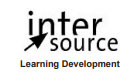
 InterSource offers courses on all practically all Microsoft products and technologies:
InterSource offers courses on all practically all Microsoft products and technologies: