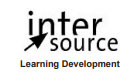Course duration
- 8.0 hours
Course Benefits
- Create pivot tables and charts.
- Learn to trace precedents and dependents.
- Convert text and validate and consolidate data.
- Collaborate with others by protecting worksheets and workbooks.
- Create, use, edit, and manage macros.
- Import and export data.
Available Delivery Methods
Self-Paced
Learn at your own pace with 24/7 access to an On-Demand course.
Learn at your own pace with 24/7 access to an On-Demand course.
Microsoft Certified Partner
Webucator is a Microsoft Certified Partner for Learning Solutions (CPLS). Our curriculum has been tested and approved by ProCert Labs, the official tester of Microsoft courseware, and has been found to meet the highest industry standards of instructional quality.

Course Outline
- Using Pivot Tables
- Creating Pivot Tables
- Preparing Your Data
- Inserting a Pivot Table
- Inserting Slicers
- Working with Pivot Tables
- Grouping Data
- Using PowerPivot
- Managing Relationships
- Inserting Pivot Charts
- More Pivot Table Functionality
- Exercise: Working with Pivot Tables
- Creating Pivot Tables
- Auditing Worksheets
- Tracing Precedents
- Exercise: Tracing Precedents
- Tracing Dependents
- Exercise: Tracing Dependents
- Showing Formulas
- Data Tools
- Converting Text to Columns
- Exercise: Converting Text to Columns
- Linking to External Data
- Controlling Calculation Options
- Data Validation
- Exercise: Using Data Validation
- Consolidating Data
- Exercise: Consolidating Data
- Goal Seek
- Exercise: Using Goal Seek
- Working with Others
- Protecting Worksheets and Workbooks
- Password Protecting a Workbook
- Removing Workbook Metadata
- Exercise: Password Protecting a Workbook
- Password Protecting a Worksheet
- Exercise: Password Protecting a Worksheet
- Password Protecting Ranges in a Worksheet
- Exercise: Password Protecting Ranges in a Worksheet
- Marking a Workbook as Final
- Protecting Worksheets and Workbooks
- Recording and Using Macros
- Recording Macros
- Copy a Macro from Workbook to Workbook
- Exercise: Recording a Macro
- Running Macros
- Editing Macros
- Adding Macros to the Quick Access Toolbar
- Managing Macro Security
- Exercise: Adding a Macro to the Quick Access Toolbar
- Recording Macros
- Random Useful Items
- Sparklines
- Inserting Sparklines
- Customizing Sparklines
- Exercise: Inserting and Customizing Sparklines
- Preparing a Workbook for Internationalization and Accessibility
- Display Data in Multiple International Formats
- Modify Worksheets for Use with Accessibility Tools
- Use International Symbols
- Manage Multiple Options for +Body and +Heading Fonts
- Importing and Exporting Files
- Importing Delimited Text Files
- Exercise: Importing Text Files
- Exporting Worksheet Data to Microsoft Word
- Exercise: Copying Data from Excel to Word
- Exporting Excel Charts to Microsoft Word
- Exercise: Copying Charts from Excel to Word
- Sparklines
- Features New in Excel 2013
- Using Slicers to Filter Data
- Exercise: Filtering Data with Slicers
- Creating a PivotTable Timeline
- Exercise: Creating a Timeline
- Creating a Standalone PivotChart
- Workspaces in Excel 2013
- New Features in Excel 2016
- PivotTable Updates
- Ink Equations
- Multi-Select Option in Slicers
- Quick Shape Formatting
- Sharing
- Exercise: Sharing a Workbook
Class Materials
Each student will receive a comprehensive set of materials, including course notes and all the class examples.
Class Prerequisites
Experience in the following is required for this Microsoft Excel class:
- Basic and Intermediate Excel experience.
Prerequisite Courses
Courses that can help you meet these prerequisites:
Follow-on Courses
Since its founding in 1995, InterSource has been providing high quality and highly customized training solutions to clients worldwide. With over 500 course titles constantly updated and numerous course customization and creation possibilities, we have the capability to meet your I.T. training needs.
Instructor-led courses are offered via a live Web connection, at client sites throughout Europe, and at our Geneva Training Center.
Instructor-led courses are offered via a live Web connection, at client sites throughout Europe, and at our Geneva Training Center.