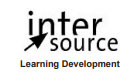Course duration
- 2 days
Course Benefits
- Learn to control the mouse pointer and add such standard objects as text captions, images, characters, assets from the eLearning Brothers, and highlight boxes.
- Learn to record, import, and edit audio and further enhance the learner experience by adding interactivity via click boxes, buttons and text entry boxes.
- Learn to import existing PowerPoint content into Captivate.
- Learn to publish your project in SWF and HTML5 formats so that your content can be uploaded to a web server for consumption on virtually any device, including the iPad, iPhone and other mobile devices.
Available Delivery Methods
Public Class
Public expert-led online training from the convenience of your home, office or anywhere with an internet connection. Guaranteed to run .
Public expert-led online training from the convenience of your home, office or anywhere with an internet connection. Guaranteed to run .
Private Class
Private classes are delivered for groups at your offices or a location of your choice.
Private classes are delivered for groups at your offices or a location of your choice.
Course Outline
- Exploring Captivate
- Explore a Finished Captivate Project
- Zoom and Magnify
- Navigate a Project
- Explore and Reset the Workspace
- Preview the Entire Project
- New Projects and Soft Skills eLearning
- Create a Blank Project
- Add Images to Placeholders
- Import Images
- Use a Smart Shape as a Button
- Disable Click Sounds
- Screen Recordings
- Rehearse a Script
- Review Recording Settings
- Review Recording Modes
- Record Using Multiple Modes
- Record a Custom Simulation
- Record a Demonstration that Pans
- Manually Record the Screen
- Video Demos
- Record a Video Demo
- Add a Video Zoom
- Add a Video Pan
- Smooth a Mouse Path and Show Visual Clicks
- Split a Video
- Trim a Video
- Insert a Video Project into a Standard Project
- Publish a Video Demo
- Captions, Styles, Timing, and Round Tripping
- Insert and Edit Text Captions
- Edit the Default Caption Style
- Change a Callout Type Used by a Text Caption
- Control Slide Timing
- Control Slide Object Timing
- Check Spelling
- Align Slide Objects
- Export Captions to Word
- Import Captions from Word into Captivate
- Pointers, Paths, Paths, Boxes, and Buttons
- Control Mouse Effects
- Edit a Mouse Path
- Clone an Object Style
- Insert a Highlight Box
- Insert an Image Button
- Control Appear After Timing
- Images and Videos
- Insert, Resize, and Restore an Image
- Import Images into the Library
- Resize, Transform, and Align Images
- Manage Unused Library Assets
- Create an Image Slideshow
- Insert a Video
- Set Video Properties
- Audio
- Work with Rollover Captions
- Import Audio onto a Slide Object
- Import Background Audio
- Add a Slide Note
- Calibrate a Microphone
- Record Slide Audio
- Import Audio onto a Slide
- Edit an Audio File
- Insert Silence
- Convert Text-to-Speech
- States, Animations, and Object Effects
- Change State Views for a Button
- Add an Animation to a slide
- Insert a Text Animation
- Apply an Effect to a Slide Object
- Apply a Free Fall Effect to an Object
- Software Simulations
- Hide the Mouse
- Replace Phrases
- Insert a Click Box
- Insert a Text Entry Box
- Working with PowerPoint
- Create a Project from a Presentation
- Edit the Source Presentation
- Synchronize with Source
- Rescale a Project
- Quizzing
- Edit Quizzing Object Styles
- Set the Quiz Preferences
- Question Slides
- Insert Question Slides
- Edit a Question Slide
- Compare Submit All to Submit Buttons
- Insert a Knowledge Check
- Review a GIFT File
- Import a GIFT File into a Project
- Create Question Pools
- Move Questions to Pools
- Insert Random Question Slides
- Publishing
- Apply a Skin
- Edit, Save, and Delete a Skin
- Name Slides
- Check Publish Settings and Add a Loading Screen
- Publish as SWF and PDF
- Run the HTML5 Tracker
- Publish as HTML5
Class Materials
Each student will receive a comprehensive set of materials, including course notes and all the class examples.
Follow-on Courses
Since its founding in 1995, InterSource has been providing high quality and highly customized training solutions to clients worldwide. With over 500 course titles constantly updated and numerous course customization and creation possibilities, we have the capability to meet your I.T. training needs.
Instructor-led courses are offered via a live Web connection, at client sites throughout Europe, and at our Geneva Training Center.
Instructor-led courses are offered via a live Web connection, at client sites throughout Europe, and at our Geneva Training Center.