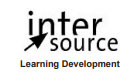Course duration
- 1 day
Course Benefits
- Learn to get your free Google account and set up for instant access to your documents.
- Learn to upload and use the documents you've already created with Microsoft Office.
- Learn to use Google Spreadsheet to create charts to display spreadsheet data.
- Learn to master Google Docs' easy, powerful document-editing and formatting tools.
- Learn to insert images into your documents and presentations.
- Learn to share documents securely with your colleagues.
- Learn to back up your documents offline and edit them when you don't have an internet connection.
Available Delivery Methods
Public Class
Public expert-led online training from the convenience of your home, office or anywhere with an internet connection. Guaranteed to run .
Public expert-led online training from the convenience of your home, office or anywhere with an internet connection. Guaranteed to run .
Private Class
Private classes are delivered for groups at your offices or a location of your choice.
Private classes are delivered for groups at your offices or a location of your choice.
Course Outline
- Getting Started with Google Drive
- Starting Word Processing
- Creating Your First Document
- Naming the Document
- Entering Text
- Saving the Document
- Introducing Formatting
- Using the Formatting Toolbar
- Using Keyboard Shortcuts
- Printing a Document
- Inserting Headers and Footers
- Inserting Page Breaks
- Checking Your Spelling
- Choosing Your Print Settings
- Exporting and Printing the Document
- Deleting a Document
- Creating Your First Document
- Formatting Documents
- Formatting a Document
- Working with Templates
- Creating a New Document from a Template
- Saving a Document as a Template
- Importing and Exporting Documents
- Importing Documents
- Exporting a Document
- Doing Research
- Using a Dictionary, Thesaurus, or Encyclopedia
- Searching the Web from Your Document
- Working Offline
- Downloading and Installing Gears
- Activating Gears
- Using Gears to Work Offline
- Tweaking Your Offline Settings
- Taking Your Docs to the Next Level: Lists, Tables, and Insertions
- Working with Lists
- Creating a List
- Editing a List
- Adding Tables to a Document
- Creating a Table
- Editing a Table
- Inserting and Editing Images
- Getting an Image into Your Document
- Editing Images
- Deleting an Image
- Working with Hyperlinks and Bookmarks
- Inserting a Hyperlink
- Editing a Hyperlink
- Inserting a Bookmark
- Creating a Table of Contents
- Editing a Table of Contents
- Working with Lists
- Sharing and Collaborating on Documents
- Sharing a Document
- Step 1: Choose Sharers and Set Permissions
- Step 2: Send an Optional Email Invitation
- Receiving a Document-Sharing Notification
- Changing a Document's Ownership
- Emailing All Viewers/Collaborators
- Removing Sharing
- Other Ways to Share a Document
- Emailing a Document
- Publishing a Document on the Web
- Collaborating on a Document
- Collaboration and Offline Editing
- Using Color-Coded Comments
- Working with a Document's Revision History
- Viewing Revisions
- Comparing Versions
- Sharing a Document
- Introducing Spreadsheets
- Spreadsheet Basics
- What Is a Spreadsheet?
- What Can a Cell Contain?
- What Makes a Good Spreadsheet Design?
- Creating Your First Google Docs Spreadsheet
- Selecting Cells and Entering Data
- Saving a Spreadsheet
- Creating a New Spreadsheet from a Template
- Formatting a Spreadsheet
- Formatting Numbers
- Formatting Dates and Times
- Formatting Appearance
- Creating Formatting Rules
- Working with Multiple Sheets
- Working with Data
- Importing Data into Google Docs
- Exporting Data from Google Docs
- Exporting as an XLS or ODS File
- Entering Data
- Clearing Data
- Working with Rows and Columns
- Sorting Data
- Printing and Deleting Spreadsheets
- Printing a Spreadsheet
- Deleting a Spreadsheet
- Spreadsheet Basics
- Spreadsheets: Formulas and Charts
- Working with Spreadsheet Formulas
- What Is a Formula?
- Creating Formulas: The Basics
- Supercharging Your Formulas with Functions
- Getting the Big Picture with Charts, Graphics, and Gadgets
- Kinds of Charts
- Creating a Chart
- Editing a Chart
- Putting an Image into Your Spreadsheet
- Editing an Image
- Google Docs Spreadsheets and Google Gadgets
- Editing a Gadget
- Working with Spreadsheet Formulas
- Sharing and Collaborating on Spreadsheets
- Sharing Spreadsheets
- Publishing a Spreadsheet on the Web
- Embedding a Spreadsheet in Your Web Site or Blog
- Inviting Others to Share a Spreadsheet
- Collaborating on Spreadsheets
- Working Simultaneously
- Chatting as You Work
- Commenting on a Spreadsheet
- Receiving Notifications
- Creating a Form to Gather Data
- Creating a New Spreadsheet by Designing a Form
- Creating a Form for an Existing Spreadsheet
- Emailing a Form
- Embedding a Form in a Web Page or Blog
- Editing a Form
- Editing a Form's Confirmation Message
- Analyzing Form Data
- Disabling or Deleting a Form
- Working with a Spreadsheet's Revision History
- Sharing Spreadsheets
- Introducing Presentations
- What's a Presentation?
- Why Use Google Docs for Presentations?
- Some Pointers for Designing a Presentation
- Your First Presentation
- Starting from Scratch
- Naming Your Presentation
- Getting an Existing Presentation into Google Docs
- Adding a New Slide
- Selecting a Slide and Inserting Text
- Saving a Presentation
- Giving Your Slides Pizzazz
- Adding Some Style with a Theme
- Giving Your Slides a Custom Background
- Formatting Text
- Adding Images, Shapes, and Videos
- Moving and Resizing Elements
- Arranging Elements on a Slide
- Revealing Elements One by One
- Deleting an Element
- Working with Slides
- Importing Slides
- Copying a Slide
- Moving a Slide
- Adding Speaker Notes
- Deleting a Slide
- Working with Presentations
- Previewing a Presentation
- Exporting a Presentation
- Printing a Presentation
- Deleting a Presentation
- What's a Presentation?
- The Main Event: Sharing and Viewing Presentations
- Sharing a Presentation
- Collaborating on a Presentation
- Giving a Live Presentation
- Starting the Show
- During the Presentation
- Ending a Presentation
- Publishing a Presentation on the Web
- Making a Presentation Public
- Embedding a Presentation in Your Web Page or Blog
- Working with Revisions
Class Materials
Each student will receive a comprehensive set of materials, including course notes and all the class examples.
Since its founding in 1995, InterSource has been providing high quality and highly customized training solutions to clients worldwide. With over 500 course titles constantly updated and numerous course customization and creation possibilities, we have the capability to meet your I.T. training needs.
Instructor-led courses are offered via a live Web connection, at client sites throughout Europe, and at our Geneva Training Center.
Instructor-led courses are offered via a live Web connection, at client sites throughout Europe, and at our Geneva Training Center.