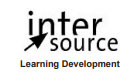Course duration
- 3 days
Course Benefits
- Learn to comfortably navigate the user interface.
- Learn to set up a project.
- Learn to work with the Media Browser and import assets and images.
- Learn to organize media.
- Learn to work with clips.
- Learn the basics of video editing
- Learn how to use markers and identify gaps in the timeline.
- Learn to work with transitions.
- Learn advanced editing techniques.
- Learn to work with motion-related effects.
- Learn to edit and mix audio.
Available Delivery Methods
Public Class
Public expert-led online training from the convenience of your home, office or anywhere with an internet connection. Guaranteed to run .
Public expert-led online training from the convenience of your home, office or anywhere with an internet connection. Guaranteed to run .
Private Class
Private classes are delivered for groups at your offices or a location of your choice.
Private classes are delivered for groups at your offices or a location of your choice.
Course Outline
- Touring Adobe Premiere Pro
- Introducing Adobe Premiere Pro
- Nonlinear Editing in Adobe Premiere Pro
- Expanding the Workflow
- Touring the Adobe Premiere Pro Workspace
- Setting Up a Project
- Setting Up a Project
- Setting Up a Sequence
- Importing Media
- Importing Assets
- Working with the Media Browser
- Importing Images
- The Media Cache
- Organizing Media
- The Project Panel
- Working with Bins
- Organizing Media with Content Analysis
- Monitoring Footage
- Modifying Clips
- Essentials of Video Editing
- Using the Source Monitor
- Navigating the Timeline
- Essential Editing Commands
- Working with Clips and Markers
- Program Monitor Controls
- Controlling Resolution
- Using Markers
- Using Sync Lock and Track Lock
- Finding Gaps in the Timeline
- Moving Clips
- Extracting and Deleting Segments
- Adding Transitions
- What Are Transitions?
- Edit Points and Handles
- Adding Video Transitions
- Using A/B Mode to Fine-tune a Transition
- Adding Audio Transitions
- Advanced Editing Techniques
- Four-point Editing
- Retiming Clips
- Replacing Clips and Footage
- Nesting Sequences
- Regular Trimming
- Advanced Trimming
- Trimming in the Program Monitor Panel
- Putting Clips in Motion
- Adjusting the Motion Effect
- Changing Clip Position, Size, and Rotation
- Working with Keyframe Interpolation
- Using Other Motion-related Effects
Class Materials
Each student will receive a comprehensive set of materials, including course notes and all the class examples.
Class Prerequisites
Experience in the following is required for this Premiere Pro class:
- Basic computer skills
Experience in the following would be useful for this Premiere Pro class:
- Knowledge of image editing and corresponding file formats
Follow-on Courses
Since its founding in 1995, InterSource has been providing high quality and highly customized training solutions to clients worldwide. With over 500 course titles constantly updated and numerous course customization and creation possibilities, we have the capability to meet your I.T. training needs.
Instructor-led courses are offered via a live Web connection, at client sites throughout Europe, and at our Geneva Training Center.
Instructor-led courses are offered via a live Web connection, at client sites throughout Europe, and at our Geneva Training Center.